

By
Applytoeducation Team
The Only Offer Assignments Via Email option allows you to turn off phone calls, text messages, and mobile app notifications for daily occasional assignments while still receiving offers via email.
To set this option in the ApplyToEducation app, please do the following:
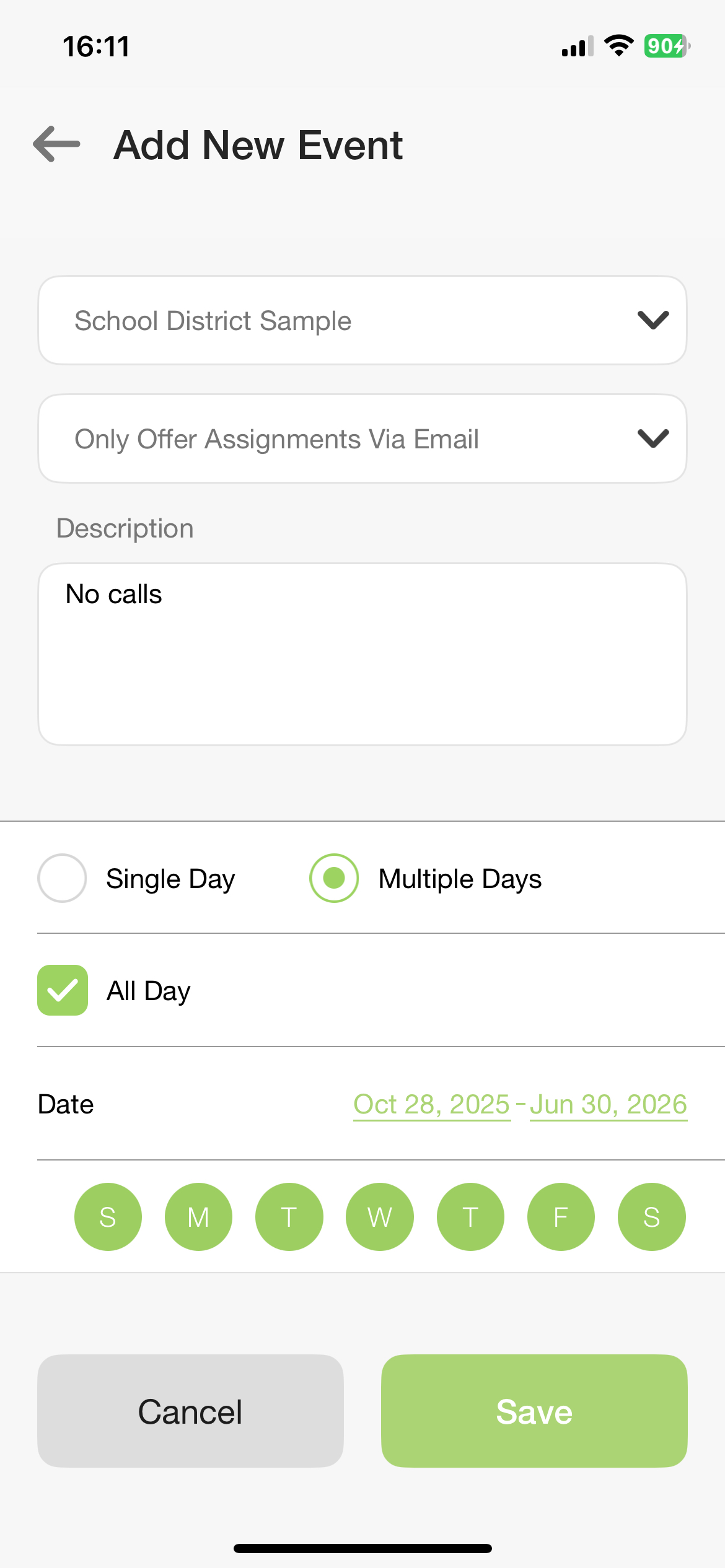
1. Tap Calendar at the bottom of the screen.
2. Tap on a date that you’ve marked the “Only Offer Assignments Via Email” option for on your calendar. It will be marked with a purple dot.
• If this was set for multiple dates, you can tap on any date marked with a purple dot.

3. Tap Only Offer Assignments Via Email to edit or delete this event.
• To edit the event, tap the pencil icon.
• Remember to tap Save to apply your changes.
• To delete the event, tap the trash can icon.